The built in feature could be sapping your battery without you ever knowing it
We’ve all been there. Fighting for that last bit of phone battery and desperately hoping it can last until you’ve got your taxi, met your friend or managed to find the destination on Google maps.
For some iPhones, it can feel like the battery is draining quicker than it should, and that could be down to one feature you don’t know is sapping your phone’s energy supply. Enter the hidden ‘vampire’ feature.

Pixabay
The hidden feature is a programme that iPhones use to help keep a stable internet connection, whilst out and about called ‘Wi-Fi assist’. Essentially it fills in the gaps when your Wi-Fi gets a bit slow and laggy and helps to maintain a smooth connection.
Apple’s website says: “For example, if you’re using Safari with a poor Wi-Fi connection and a webpage doesn’t load, Wi-Fi Assist will activate and automatically switch to cellular so that the webpage continues to load.”
Whilst a useful feature, as it can certainly help when a website is taking a long time to load up, the downside is the impact on a phone’s battery life and your data usage.
You can, thankfully, turn it off if you want to prolong your phone’s battery. Obviously the trade off is that if your Wi-Fi gets patchy, and sadly, you’ll just have to deal with it.
Decisions, decisions.

Pixabay
To save that precious battery and keep it going for longer, you’ll need to go into the main settings page on your iPhone, where all the important bits are.
From there, go into the tab marked ‘mobile data’.
Once you’re there, scroll down on the page.
You may have to scroll all the way down past the apps which are using data.
You should then see the switch saying ‘Wi-Fi Assist’. You can then turn that off.
Wi-Fi Assist can also sneakily use up a large proportion of your precious data when you think you’re safely on a Wi-Fi network. Turning it off can help you to use less of your data plan, as when you’re on Wi-Fi, it won’t sneakily switch on.

Pexels
Wi-Fi Assist can be used for many apps including Safari, Apple Music, Mail and Maps. While this can impact the battery life, it’s important to note it won’t automatically switch to ‘cellular’ if you have data roaming switched on.
Data roaming typically happens when using a mobile phone on holiday, with the internet switching to a local network in the country you are in. Wi-Fi Assist also impacts apps running in the foreground. It doesn’t activate programs in the background or third-party apps.
Changing one simple setting on your Apple iPhone could drastically increase your sleep quality.
The problem with tech nowadays is that our constant exposure to artificial light can disrupt our natural circadian rhythms.
This is true when you think that the the first thing many of us do when we wake up in the morning is look at our phones.
Recognising this issue, one iPhone user – DrDeepMD – shared his hack on X that will help iPhone users improve their sleep quality by changing a simple setting.

Changing a simple setting on your iPhone could improve your sleep quality drastically / Maria Korneeva/Getty
The hack involves alternating the iPhone’s display into a ‘pure red light mode’ to block the blue light emitted by the device.
The filtered out blue light promotes the production of the sleep hormone melatonin, resulting in much better sleep.
By following these five simple steps, Apple users can create a red light filter on their iPhone, which has been shown to aid sleep.
First, users need to go into their iPhone settings, tap on Accessibility, then Display and Text Size, then Colour Filters.
Turn on the Colour Filter and check the Colour Tint option.
Next, users need to adjust the intensity and hue.
You can do this by sliding both of these labelled bars all the way to the right. This will maximise the red light and filter out all of the blue light.
Now, you’re basically done, but there are two extra steps to make this feature more easily accessible, especially when you just want it at the quick tap of a button.

The iPhone user advises to change the setting in line with the natural light / Oscar Wong/Getty
To set up a shortcut, iPhone users need to go back to the Accessibility screen and click on Accessibility Shortcut.
Finally, tap the Colour Filters button and this will turn on the ‘triple click’ function which allows for easy on/off access to the setting.
Here is the important part of how to use the feature once you’ve changed it.
To use the setting properly, DrDeepMD recommends following natural light patterns.
In the morning, wait until you have been exposed to natural red light from the sun for at least 10-15 minutes before turning off the red light filter, the iPhone user advises.
Sometimes, a morning walk can make this easier – and of course, it’s always better to get natural light before phone light any day.
When dusk rolls around, iPhone users can re-enable the red light filter, ideally avoiding screen time at least 2 hours before bedtime for ‘max circadian support.’
Problems with circadian rhythms can lead to all kinds of health problems including insulin resistance, fat gain, and thyroid dysfunction, the Apple device owner warns.
As the cost-of-living crisis continues to bite, it’s easy to be bogged down by direct debits eating into our bank accounts – from electricity and food bills, to subscriptions for Netflix or Disney+.
With so many transactions and fees to pay throughout the month, it’s sometimes difficult to keep track of all the money leaving our accounts.
If you’ve ever stopped to wonder why your outgoings are so high, you might want to have a quick sweep over your iPhone settings to make sure you’re not paying for any unexpected subscriptions.
settings to make sure you’re not paying for any unexpected subscriptions.
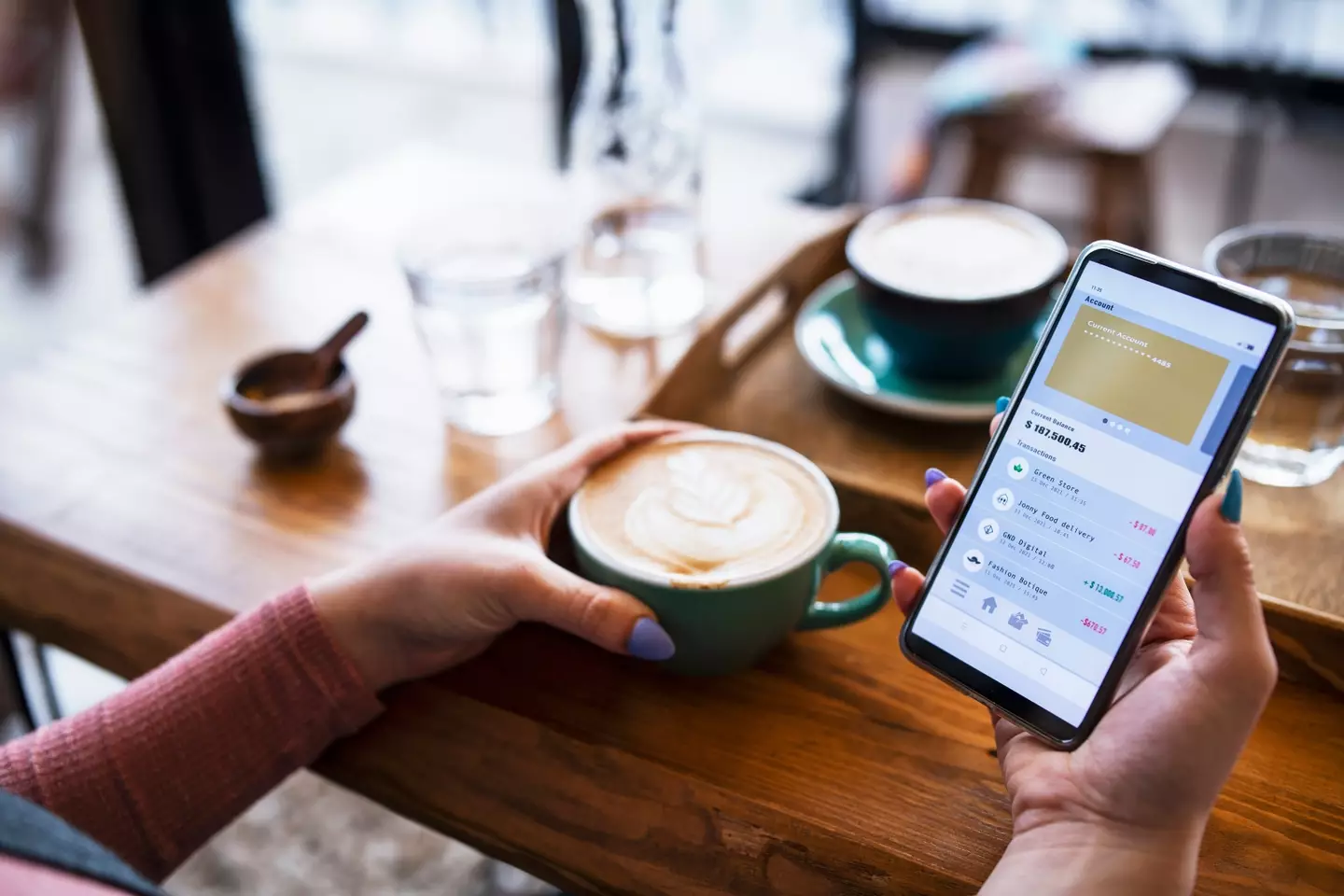
ArtistGNDphotography / Getty
‘Vampire bills’ are the pesky subscriptions which could be quietly draining your bank account and eating into your hard-earned money.
Perhaps you signed up for a free trial on Amazon Prime and forgot to cancel, or maybe you paid for an Arcade game that comes with hidden costs.
Today, every small fee adds up, so it’s worth taking a look at what you’re actually paying for through your phone – and as we enter the festive season, you might decide that your money is better spent on gifts or going to the pub with friends.
For iPhone users, the remedy to ‘vampire bills’ is simple.
Your subscriptions can be easily viewed in the ‘Settings’ app.
Once there, click on your name at the top of the page, and beneath, you’ll find a handy tab named ‘Subscriptions’ where you can see everything you’ve signed up to pay for.
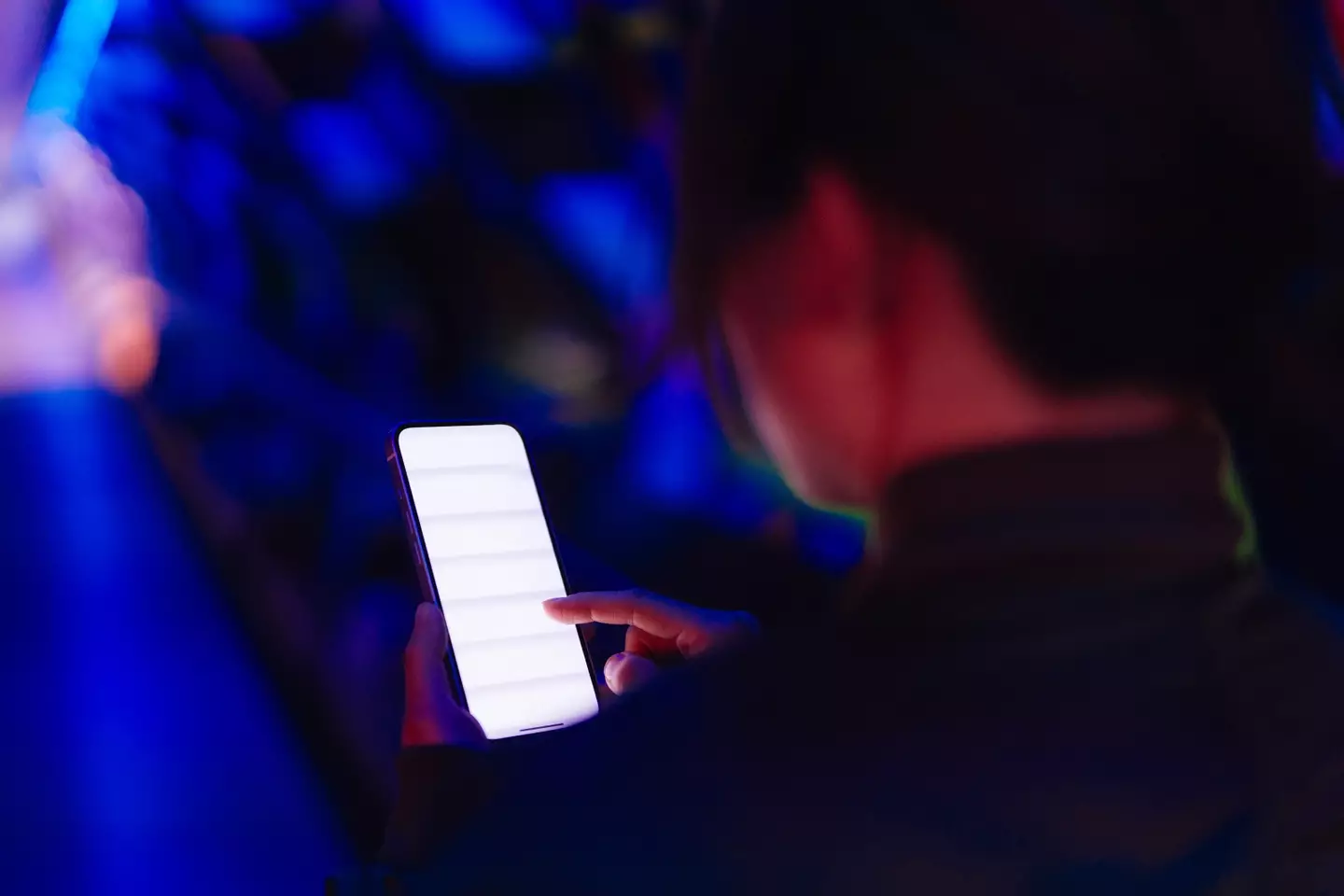
Oscar Wong / Getty
Each one should detail the name of the subscription along with your payment plan, as well as the date of when you will next be charged.
If you’re alarmed at the amount of subscriptions you’re funding, there’s a handy big red button which allows you to cancel them immediately – and you can often use them up until a certain date, when your subscription expires.
Of course, if you don’t mind paying the odd extra to watch your favourite show on Prime, or if you’ve become attached to that one game that takes the stress out of your day, you can always adjust the plans to pay in one go – so you’re not facing an annoying fee each month.